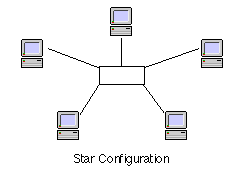
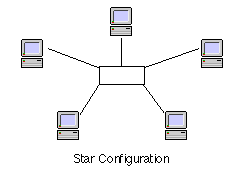
Star networks can either be passive or active. The difference is that if you have a repeater or hub at the center the star is called Active, otherwise it is called Passive. LocalTalk (obsolete) networks can be either active or passive, but Ethernet networks must be active.
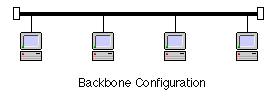
Backbones are just an unbroken length of wire that is tapped into wherever you need to put a computer. The ends of the wire get terminators, but there is no active repeater anywhere on a backbone - inserting a repeater would break the backbone into two separate pieces. LocalTalk networks can use this wiring type as well as 10base2 Ethernet (a.k.a. ThinNet) and 10base5 Ethernet. 10BaseT Ethernet and 100BaseT Ethernet cannot use this wiring type.
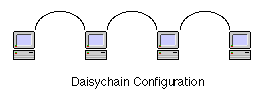
Obsolete: Daisychains are the easiest type of network to visualize and assemble. You just keep on plugging wires into the last device to extend the chain. LocalTalk wiring is usually this type, and some types of 10baseT Ethernet can use daisychains as well. Farallon’s Etherwave connectors use standard 10baseT wiring to daisychain up to 8 devices, while Tut Systems Silver Streak connectors can daisychain up to 30 devices using regular phone wire.
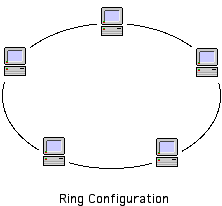
Ring networks are used only for Token Ring and Fiber Distributed Data Interface (FDDI), and can be visualized as a backbone that has both ends connected making the network a ring. Creating a ring by accident in any other type of network will cause serious problems. Please note that although Token Ring is a ring topology, modern Token Ring networks use Media Access Units (MAUs) and are connected in a star wiring layout. Token Ring using MAUs act like a ring, but it isn’t wired that way physically.
Any active star network requires a repeater in the center of the star. This can be a simple hub which simply takes any network traffic and rebroadcasts it to all the branches, or a switch could be installed which learns what devices are connected via specific branches and sends the information only to the appropriate branches. To make a simple analogy, a network with a hub is like a party line where everyone shares one phone line, but a switched network gives everyone their own phone line and more than one conversation can happen at once. Extending this analogy, if one device wants to talk to another device already involved in a conversation it will have to wait until the first conversation is over.
Switches can dramatically improve the performance of a network if some care is taken in the initial design. A network that is small enough to fit onto one switching hub will be the easiest to plan for, but larger networks can be created by plugging small workgroup hubs into ports on the switch, allowing each workgroup access to the network services independently of other groups. In this setup, any file servers and print servers would be directly connected to the switch, while workgroups get attached via hubs that are in turn connected to the switch.
If a network isn’t large enough to warrant a switch, or the network budget isn’t large enough to buy a switch, a bridge can be used to segment traffic. A bridge takes two or more ethernet segments and connects them into one network. However, they are smart enough to make sure that only the information that needs to move from one segment to the other gets rebroadcast. This means that your network segments both have the full bandwidth to use, thus multiplying the network throughput by the number of segments you have. A bridge differs from a switch by listening to an entire packet of information instead of just the address information that a switch listens to.
Routers are meant to connect disparate network types into one larger intranet by taking data packets from one network and relay them to another network connected to the router. Normally routers are only used in large networks or WANs, although they are very common for connecting LANs to the Internet.
Now that we have covered the basic wiring topologies we have to move onto the details of assembling a network. Depending on the size of a LAN it may use some or all of the wiring layouts, this will be dictated by the layout of your office and the cable types you need to use. Table 1 includes the specifics of how many devices can be on a type of wiring, and how long that piece of wire can be.
Most new networks will install Category 5 UTP from each desktop to a central wiring closet. Although if your office is small enough, you can get away with simply running patch cords along the floor to the hub or switch, saving the expense of running everything to a wiring closet.
Category 5 wiring is rated at 100Mbps, so it can be used for LocalTalk, 10baseT Ethernet, or 100baseT Fast Ethernet. Within most offices the 100 meter limitation is no problem, but for some larger buildings a number of wiring closets will be required. These will have to be carefully placed so that no run is more than 100 meters long. The wiring closets will then be interconnected by either coaxial cable (10Base2 or 10Base5) or fiber optic (10BaseF or 100BaseFX.) Normally in a multi-story building each floor will have it’s own LAN and they will be interconnected by vertical runs tying the floors together, but there is no technical reason a single LAN couldn’t be used if the distance limitations are met.
There are very few reasons to use anything other than Category 5 to the desktop, but fiber optic cabling is a good choice for some special applications. Fiber is immune to Radio Frequency Interference (RFI) that can wreak havoc in some manufacturing environments. This allows you to network to locations that couldn’t work with copper due to electrically noisy areas. Contrary to popular belief, fiber is not faster than copper, they both transmit information at speeds limited by the encoding method used. The physical difference in speed for normal distances will never be noticed.
Now that you have chosen what type of wiring to use to the devices in your network, you need to consider what to use for controllers. The least expensive option would be to simply go with hubs, but as mentioned before switches can provide dramatic speed improvements if care is taken in deciding how to interconnect everything. Then you have to consider if you want to connect your network to the Internet.
Let's look at a few sample networks to illustrate some choices: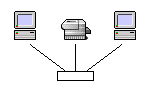
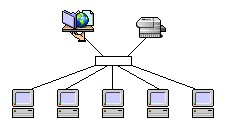
| Specification | Wiring Required | # Devices | Max Segment length |
|---|---|---|---|
| 10Base5 | RG8 coaxial cable | up to 100 per segment | 500 meters |
| 10Base2 | RG58A/U coaxial cable | up to 30 per segment | 185 meters |
| 10BaseT | Category 3 or better UTP | 1 per branch | 100 meters |
| 100BaseT | Category 5 UTP | 1 per branch | 100 meters |
| 10BaseF | 62.5/125 µm fiber optic | 1 per branch | 2000 meters |
| 100BaseFX | 62.5/125 µm fiber optic | 1 per branch | 2000 meters |
 Send feedback to webmaster@dmwalsh.com
Send feedback to webmaster@dmwalsh.com